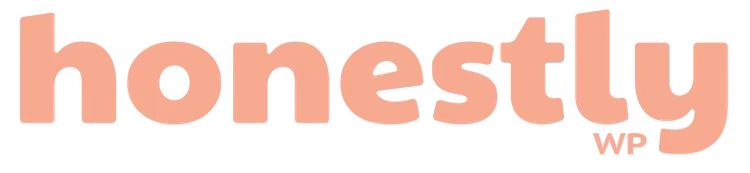One of the most popular questions we’re asked by our readers is, “How do I create a WordPress coming soon page?” It’s a good question because building one tells people your site is launching soon and to come back on launch day.
You can also use a coming soon page to get a head start in search engine rankings before going live so that when you launch, you’ll already have search traffic coming in.
In this guide, we’ll show you how to create a coming soon page in WordPress in 6 simple steps.
How to Create a WordPress Coming Soon Page
WordPress doesn’t offer a coming soon page by default, so you’ll need to get a coming soon plugin. While there are many options to choose from, our favorite is SeedProd.
SeedProd Drag and Drop WordPress website builder
SeedProd is one of the best drag-and-drop WordPress website builders out there. It comes with its own coming soon and maintenance mode pages that allow you to limit access to your site while it’s in the launching phase or under construction.
These pages take just a few minutes to set up, with every inch being fully customizable. SeedProd also integrates with 3rd-party apps and email marketing services which makes it way better and easy to use!
6 Simple Steps to Create a SeedProd Coming Soon Page on WordPress
Step 1. Install and Activate the SeedProd Plugin
The first step (the obvious one) is to add SeedProd to your WordPress website.
Do note that SeedProd has a free version and a pro version that lets you create a simple and advanced coming soon pages. We’ll help you create a SeedProd coming soon page from scratch. You’re welcome!
Step 2. Create a Coming Soon Page in WordPress
After activating SeedProd, navigate to SeedProd » Landing Pages from your WordPress dashboard. Here you’ll first see the different page modes you can activate on your website.
SeedProd landing page modes
These page modes allow you to set up a coming soon page, build a maintenance mode page, create a login page, and make a 404 page. You can also create standalone landing pages in the area below the page mode sections.
To make your coming soon page, click the Set up a SeedProd Coming Soon Page button. You’ll then be asked to choose a coming soon page template. The templates cover various designs and industries and are fully customizable. You can choose any design and make it your own without writing code.
To choose your template, hover your mouse over its thumbnail and click the tick icon. Then click the tick icon to launch your free coming soon page theme.
Step 3. Change Your Coming Soon Page Content
On the next screen is SeedProd’s visual editor, you can add new content and customize different elements of your pre-launch page. You can also click the blocks or sections tab down the left-hand side to add new content. While on the right is a live preview of your page.
The page blocks are divided between Standard blocks and Advanced blocks.
With the Standard landing page blocks, you can add popular elements to your page. This includes headlines, bullet lists, images, videos, buttons, and more.
In contrast, the Advanced blocks are more focused on lead generation with blocks that allow you to:
- Create a coming soon page with a countdown timer
- Make a coming soon page with an email opt-in
- Design a coming soon page with social media icons
- Show a coming soon page with a contact form
- Add a coming soon page with a WordPress login
- And much more.
To help site visitors get in touch from your coming soon landing page, you can add a contact form to WordPress. As, SeedProd integrates with 3rd-party form builders like WPForms, creating a SeedProd coming soon page with a contact form is easy.
How to do this? Drag the Contact Form block from the Advanced Blocks section and drop it onto your page. Then, select your chosen form from the dropdown menu to automatically display it on your page.
Besides adding a contact form, there are plenty of ways to use your coming soon page to capture more leads, even if your website isn’t ready to go live.
For example, you can add:
- User registration forms
- Webinar registration forms
- Newsletter signup forms
- And more.
But wait, there’s more. You can even add a login form to your SeedProd coming soon page. SeedProd’s login form block is a handy way to let registered users sign in to your website. That way, you can let other team members work behind the scenes even if your site isn’t live. Again, you’ll need a premium SeedProd license to use this block, but adding a login form to your coming soon page is just as easy as any other block.
Simply find the Login Form block in the Advanced Blocks panel, then drag it onto your page. You can then open the block settings to customize the login form fields, buttons, templates, and more. Don’t forget to hit the green Save button at the top to save your progress.
Step 4. Customize Your WordPress Coming Soon Page Template
Customizing the fonts, elements, and colors of your custom SeedProd coming soon page is pretty simple, and fun too! You can individually change the colors in the block settings with its popup color picker. Or, you can set global color and font settings in the global page settings area.
Under the Typography tab, you can choose hundreds of Google fonts for your coming soon page. Just click the dropdown menus and choose any font from the list. Next up is customizing the background of your landing page. You can do this by clicking the Background tab on the Global Settings page. Here, you can change the background color, upload a new background image, or add a color gradient.
If you click the Background Position dropdown menu, you can configure your background image in the following ways:
- Full-screen cover
- 100% width top
- 100% width bottom
- Repeat
- Repeat horizontal top
- Repeat horizontal bottom
- Repeat vertical center
SeedProd Pro users can also add a background slideshow or video.
Need to add some Custom CSS to your page? That’s easy. Just expand the CSS tab and paste your custom code.
Step 5. Configure Your Page Settings
Once you’ve got the look of your coming soon page just right, it’s time to look into some of the cooler, more advanced features that can really make your page work for you.
Click the Page Settings tab at the top of your screen, and you’ll see several settings you can use to configure your coming soon page. Here, you can edit your page’s general settings, such as adding a new name or changing the page URL.
With Access Control features, you can decide who gets to see your site while it’s still under wraps. Whether it’s based on user roles, specific IP addresses, or a secret link you share with VIPs, you have the power to grant early access.
By the way, SeedProd coming soon page bypass URL is an excellent way to grant access to clients to show them what you’re working on without revealing that work to the public. All you need to do is create a secret password. Then, you can copy the bypass URL and give it to anyone you wish to grant access to. You can also click an option to hide the landing page from logged-in users, such as website admins.
But wait, that’s not all. You can even choose to apply the coming soon mode to just parts of your site. This is ideal for when you’re ready to show off a blog section or a home page but want to keep working on the rest. Just add the URLs where you want to show the coming soon page in the Include/Exclude URLs section.
Step 6. Publish Your WordPress Coming Soon Page
When you’ve configured all your settings in the SeedProd page editor, click the Save button. Then click the downwards arrow and select Publish to make your coming soon page live. After publishing your SeedProd coming soon page, you’ll need to enable coming soon mode so your visitors will see that page across your website.
To do this, click the “X” button to close the page editor and head back to the SeedProd dashboard. You can then activate your coming soon page by going to the Coming Soon Mode section and turning the toggle from Inactive to Active.
And (playing drumroll)… Voila, Coming Soon Page is now published on your website!
How Do I Remove the Coming Soon Page Once My Site is Live?
Now we know you won’t want to have that coming soon page forever. So when you’re ready to publish your WordPress website, just click on the turn off button. That will allow website visitors to see your entire site instead of your coming soon landing page.
How? To turn the page off, go to SeedProd » Pages and click the ‘Active’ toggle under the Coming Soon Mode box to the ‘Inactive’ position. That’s it! Easy peasy right? Visitors won’t see your coming soon page anymore and can browse your brand-new website.
Using Your Coming Soon Page for Marketing
If we haven’t bored you yet, here’s a little extra information that goes a long way. Your coming soon page is more than a placeholder; it’s a powerful marketing tool. Yay! Here’s how you can use it to start your site’s success even before launch:
- Build Your Email List: Encourage visitors to sign up for updates. This way, you’re not just building anticipation but also gathering potential leads.
- Social Proof and Engagement: Use this opportunity to connect with your audience on social media. Add social sharing buttons and links to your profiles, making it easy for visitors to follow you and share your page. And continue to get an update about the day that the website will get uploaded.
- Contests and Giveaways: Everyone loves a good contest. So why not offer a chance to win something related to your upcoming site in exchange for sharing your coming soon page or signing up for your newsletter. It’s a win-win: your audience gets excited, and you get more visibility.
Conclusion
Creating a SeedProd coming soon page in WordPress is a straightforward process that allows you to effectively communicate with your audience while your website is under construction. By following the simple steps written in this blog, you can set up a visually appealing and functional coming soon page that generates excitement and anticipation for your upcoming launch!